Hello friends. Today we are going to learn how we can restore
a database back up using management studio in SQL Server. It is quite easy to restore
a database backup using management studio, just follow me with the steps that I
am going to take.
As you can see in the below image, Management studio is
already opened on my computer, to store a database back, I will right click on
the “databases” folder and navigate through the menu options shown in the below
image.
Now click on “Restore Database” menu, that will bring up a
new screen as shown in the below image.
On the above screen, we need to provide a name to the
database that is being restored, I have given name “Mydatabase” in the text
field which is encircled with red color. As you can see in the above image a
red color arrow is indicating to select the “From Device” radio button (we are doing this because we are not
restoring database from a database, we are restoring database from a backup
file).
Now, we need to provide the path of the database backup that
is going to be restored. Hence, we will click on the button(encircled with red
color) in the above image that will bring up a new screen as shown in the below
image.
We will click on “Add” button(encircled with red color) in
the above image that will further bring up a new screen as shown in the below
image.
We will select “All files” option for “Files of type” in the
above screen and specify the database file location and click on “OK” button.
Clicking on “OK” button will close the current screen and bring us back to the
earlier screen.
In the above screen, you can see that path of the database
base backup file is showing in the text field.Click on “OK” button that will close the current screen and
will bring us back to the below mentioned screen.
On the above screen, I have encircled “Restore” check box,
that needs to be checked. Post marking
the check box as checked, click on “OK” button. As soon as we click on “OK”
button, database restoration process will be start and will show a message box
showing the success of the restoration process.
I hope you will like this article. Please share your thoughts on this article by adding your comments.


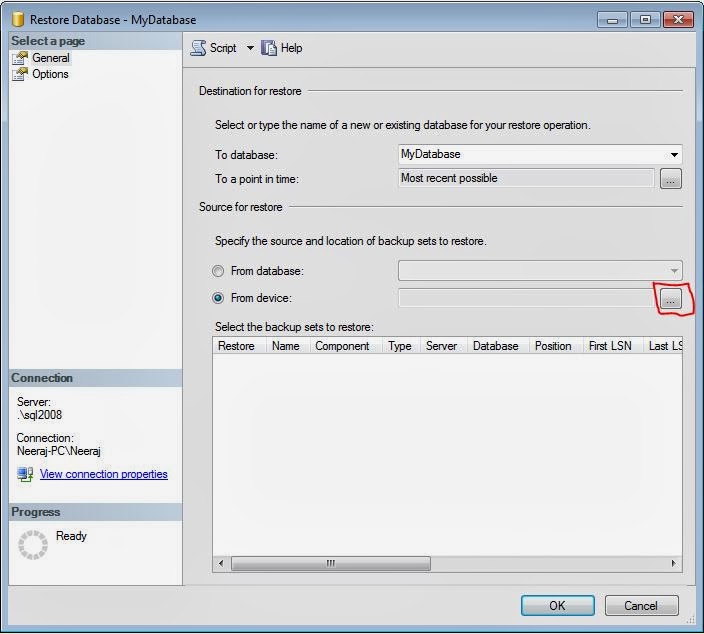





No comments:
Post a Comment