Hello friends, today we are going to learn about “Transfer
master stored procedures task”. As the name itself talks about its behavior, It
transfer user stored procedures created in “Master” database from one SQL
Server instance to other SQL Server instance. Lets create a package using “Transfer
master stored procedures task” and have a hands on experience.
First of all we will take “Transfer master stored procedures
task” in to control flow region(Shown below).
To configure the configuration of “Transfer master stored
procedures task”, we will right click on it and click on “Edit” menu that will
bring the “Transfer master stored procedures task” editor screen in front of
us(As shown in the below screenshot).
In “Transfer master stored procedures task”, we have to
specify below configuration settings.
Source connection: We will provide the source(SQL Server
instance), from where we want to transfer the stored procedures.
Destination connection: We will provide the destination(SQL
Server instance), where stored procedure will be transferred.
IfObjectsExits: There are three option available for this
property which are following.
1) Fail task: if we specify “Fail task”, if the stored procedure
which is being transferred from the source to destination server is already existing
on the destination server, task will be failed.
2)Overwrite: if we specify “Overwrite”, if the stored procedure
which is being transferred from the source to destination server is already
existing on the destination server, task will overwrite the stored procedure at
destination server.
3)Skip: if we specify “Skip”, if the stored procedure which is
being transferred from the source to destination server is already existing on
the destination server, task will skip that stored procedure and will not be
transferred.
TransferAllStoredProcedures: If we set this property “True”,
all user defined stored procedures from the master database will be
transferred.
StoredProceduresList: We can specify the list of stored
procedures which will be transferred.
I am going to specify the list of stored procedures which
will be transferred from source to destination server, hence I will click on
the button(Encircled by red color) as shown in the below screenshot.
Once I click on the button, a new pop window with all user
defined stored procedures(existing in master database) will appear in front of
us(As shown in the below screenshot).
Since we have only one user defined procedure in Master
database at source server, we are only seeing one stored procedure in the list,
we will click on “OK” button to save the settings. Now we are back to the “Transfer
master stored procedures task” editor screen, we will click on the “OK” button
to save the settings.
Now are done with our package, lets execute it by pressing
the “F5” key and see the results.
Green color of task is indicating that our task ran
successfully, lets check the master database at destination server and see if
the stored procedure has been transferred or not.
We can see in the above screenshot that stored procedure has
created under master database node.I hope you will find this article useful, please feel free
to ask any question related to this article.I will be back with one more article on SSIS, till then take
care.




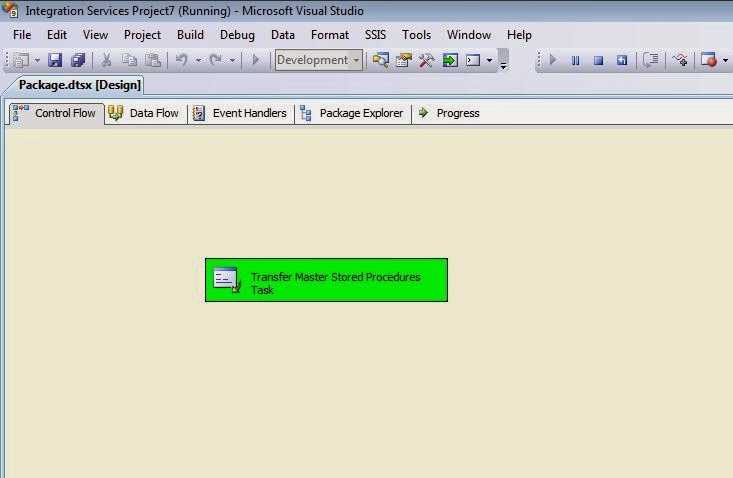

No comments:
Post a Comment